How to Fix Windows and Linux Showing Different Times When Dual Booting
Your computer stores the time in a hardware clock on its motherboard. The clock keeps track of time, even when the computer is off. By default, Windows assumes the time is stored in local time, while Linux assumes the time is stored in UTC time and applies an offset. This leads to one of your operating systems showing the wrong time in a dual boot situation.
To fix this, you have two options: Make Linux use local time, or make Windows use UTC time. Don’t follow both steps of instructions or they still won’t be speaking the same language! We recommend you make Linux use local time, if possible.
Solution: Make Linux Use Local Time
Making Linux use local time the same way Windows does is probably the best option. Windows does have a registry setting that forces it to store the time as UTC, but it reportedly isn’t well supported and can cause problems with some third-party applications that always assume the hardware clock is in local time. It’s also incompatible with Windows’ own Internet time-syncing service.
The steps to make your Linux system use local time can vary from Linux distribution to Linux distribution. However, on any Linux distribution with systemd, you can use the timedatectl command to make this change. This will work on modern versions of Ubuntu, Fedora, Red Hat, Debian, Mint, and other Linux distributions that use systemd.
To make this change, first open a Terminal window on your Linux system. Run the following command to put the real time clock on the motherboard into local time. Linux will store the time in local time, just like Windows does.
timedatectl set-local-rtc 1 --adjust-system-clock
To check your current settings, run:
timedatectl
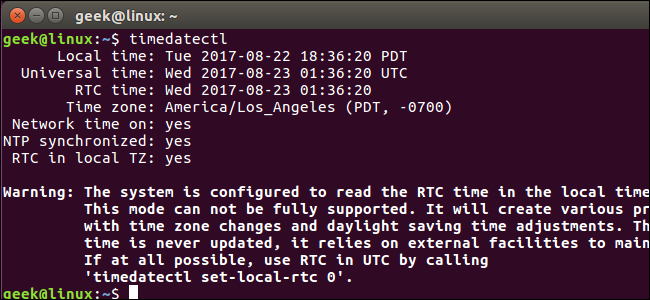
If you see “RTC in local TZ: yes”, Linux is set to use the local time zone instead of UTC. The command warns you that this mode is not fully supported and can cause some problems when changing between time zones and with daylight savings time. However, this mode is probably better supported than the UTC option in Windows. If you dual-boot with Windows, Windows will handle daylight savings time for you.
If you ever want to undo this change, run the following command:
timedatectl set-local-rtc 0 --adjust-system-clock